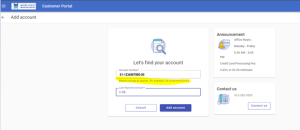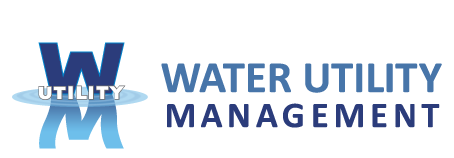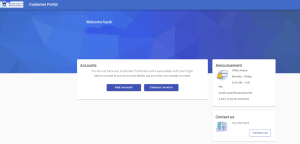New Customer Portal FAQs
Registering on the Customer Portal
1. Upon accessing the new Customer Portal for the first time, go to the Online payment website and at the bottom select Register under login.
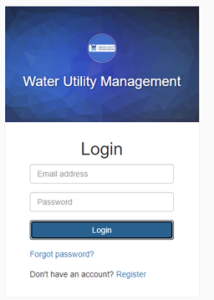
2. Enter in your Email, Name and Password. Phone Number is optional. Select Register, when done.
*Note: Secure passwords are at least six characters long, include capital and lowercase letters, include at least one number, and include at least one special character (!, +, @, #, /, etc.)
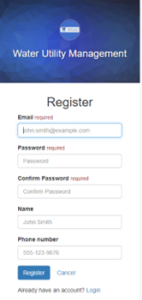
3. An email is sent to your email address to confirm that your address is correct (email will come from either of the following email addresses : norepy@municipalonlinepayments.com, noreply@waterga.com, or customercare@waterga.com) . Check your email to find the “Thanks for registering!” email.
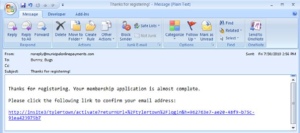
4. Click the link in the email to confirm your email address and activate your account. The link returns you to the login page for your online services website.
5. Log in using your email address and password.
6. Click on Link to Add to My Services.
7. Click on Link for Customer Portal.
8. Click on Add Account.
9. Account number will need to be entered to include dashes (Example: 01-1234567890-00). For last payment amount, new customers should enter $0.00.